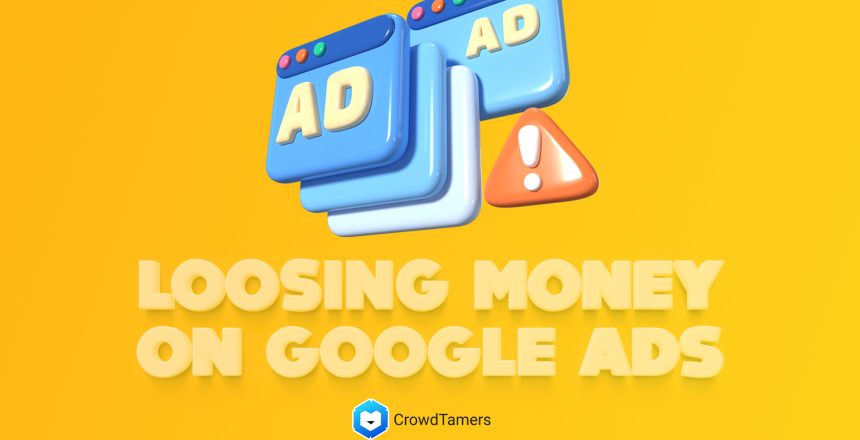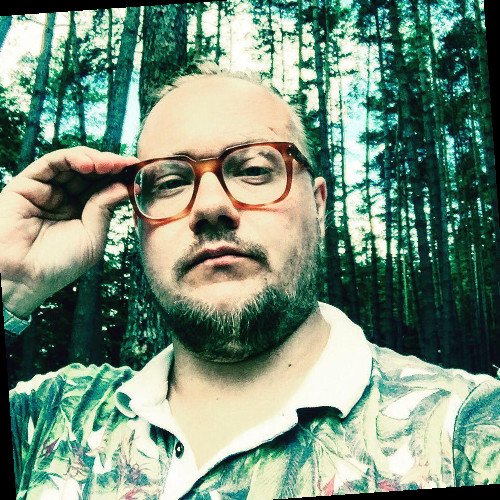Like a lot of founders, your Google Ad campaigns probably lose you money every day.
There’s a reason why: you haven’t set them up properly.
Here’s how you fix it.
The problem comes from 3 common problems:
- Account structure
- Buyer’s journey
- Conversion tracking
When you first dive into Google Ads, the platform’s account hierarchy can seem daunting. But understanding and mastering this hierarchy is crucial for effective campaign management and optimization.
Think of your Google Ads account like a well-organized filing cabinet. Just as you wouldn’t throw all your documents into one drawer, you shouldn’t lump all your ads and keywords into one campaign.
Here’s a breakdown of the Google Ads account hierarchy and how to use it to your advantage.
The Four Levels of Google Ads Hierarchy
Your Google Ads account is structured into four main levels:
- Account
- Campaigns
- Ad Groups
- Ads and Keywords
Each level serves a specific purpose and allows for granular control over your advertising strategy.
Level 1: Account
Your account is the top-level container for all your advertising activity. It’s linked to a unique email address, password, and billing information.
At the account level, you can:
- Access and manage your billing information
- Add and remove users and control their access levels
- View overall performance data for all your campaigns
Level 2: Campaigns
Campaigns are where the real strategy begins. Each campaign focuses on a specific advertising objective, such as driving website traffic, generating leads, or promoting your brand.
At the campaign level, you control:
- Budget: How much you’re willing to spend daily or over the campaign duration
- Network: Whether your ads show on search results, display sites, or both
- Location and Language: The geographic areas and languages you want to target
- Bid Strategy: Whether you focus on clicks, impressions, conversions, or other goals
Campaigns are also where you set your ad rotation and delivery method, ad schedule, and device targeting.
Level 3: Ad Groups
Within each campaign, you create ad groups that contain related ads and keywords. Ad groups allow you to organize your ads by theme, product, or service.
For example, if you’re advertising a clothing store, you might have ad groups for “men’s shirts,” “women’s dresses,” and “kids’ shoes.”
Ad groups are where you:
- Write your ad copy and create ad variations
- Choose your keywords and set match types
- Set ad group-level bids and targeting
By organizing related keywords and ads into ad groups, you ensure that your ads are highly relevant to user searches. This relevance improves your click-through rates, Quality Scores, and overall performance.
Level 4: Ads and Keywords
At the lowest level of the hierarchy are your actual ads and keywords.
Ads are the creative pieces that users see when they search for your keywords. You can create multiple ads within an ad group to test different messaging and formats.
Keywords are the terms and phrases that trigger your ads to show. You can choose broad, phrase, or exact match keywords to control how closely the user’s search must match your keyword.
Why the Google Ads Hierarchy Matters
Understanding and utilizing the Google Ads hierarchy is essential for several reasons:
- Organization: A well-structured account is easier to manage and optimize. You can quickly find and edit specific campaigns, ad groups, or ads without wading through irrelevant data.
- Performance: By grouping related keywords and ads, you improve your relevance and Quality Scores. Higher Quality Scores lead to better ad placement and lower costs per click.
- Testing: The hierarchy allows for controlled testing of different ad copy, landing pages, and targeting at the ad group level. You can identify what works and what doesn’t, and apply those insights across your campaigns.
- Budgeting: With campaigns, you can allocate your advertising budget based on priority and performance. You can funnel more money into your top-performing campaigns while pausing or adjusting underperforming ones.
Best Practices for Google Ads Account Structure
To get the most out of your Google Ads hierarchy, follow these best practices:
- Create separate campaigns for distinct advertising objectives, such as brand awareness, lead generation, or product sales.
- Use ad groups to organize keywords and ads by theme, product, or service. Aim for 5-20 keywords per ad group.
- Write compelling, relevant ad copy that matches your keywords and landing pages. Test 2-3 ad variations per ad group.
- Choose specific, relevant keywords and use a mix of broad, phrase, and exact match types.
- Monitor your campaign performance regularly and adjust your budgets, bids, and targeting based on data.
Just account structure isn’t enough to get you where you need to be. You need to also think about what your buyer’s journey.
Separating ad types into distinct campaigns is the key to Google Ads success. Here’s why and how to do it right.
The Four Main Ad Types
Before we dive into campaign separation, let’s review the four main ad types:
- Competitive Ads
- Features Ads
- Benefit Ads
- Branding Ads
Each type serves a specific purpose and requires a distinct approach.
1. Competitive Ads
Competitive ads target users searching for your competitors’ brand names or products. The goal: steal market share by highlighting your unique selling points.
To create effective competitive ads:
- Research your top competitors and their keywords
- Use competitor names in your ad copy (e.g., “Better Than [Competitor]”)
- Highlight your unique features and benefits in ad copy and landing pages
- Use direct comparison landing pages to show why you’re the better choice
2. Features Ads
Features ads showcase specific product or service features that set you apart. They target users looking for particular features or functionalities.
To nail features ads:
- Identify your most important and distinctive features
- Use feature-specific keywords in your ad groups
- Highlight the benefits of each feature in your ad copy
- Link ads to landing pages that dive deep into each feature
3. Benefit Ads
Benefit ads focus on how your product or service solves customer pain points and improves their lives. They target users searching for solutions to specific problems.
To create compelling benefit ads:
- Identify your target audience’s key pain points and desires
- Use benefit-focused keywords (e.g., “improve,” “reduce,” “simplify”)
- Emphasize benefits in your ad copy (e.g., “Boost Productivity by 50%”)
- Link to landing pages that explain how you deliver those benefits
4. Branding Ads
Branding ads build awareness and recognition for your brand. They’re less about immediate conversions and more about long-term brand building.
To develop strong branding ads:
- Define your brand persona and unique voice
- Use your brand name and tagline in ad copy
- Utilize display and video ad formats for visual impact
- Maintain consistent messaging across ads and landing pages
How to Separate Ad Types into Campaigns
Now that you understand the four ad types, here’s how to separate them into campaigns:
- Create a new campaign for each ad type (e.g., “Competitive Ads,” “Features Ads,” etc.)
- Set campaign-level budgets and bidding based on ad type goals and performance
- Create ad groups within each campaign for specific keywords and ad variations
- Write ad copy tailored to each ad type and ad group
- Link ads to relevant, optimized landing pages for each ad type
By separating your ad types, you’ll create a clearer, more effective account structure that drives better results.
Conversion Tracking
Once you have the correct structure and the correct buyer’s journey, you need to make sure to properly track what happens when you send traffic to your website.
Google Ads Conversion Tracking
- In your Google Ads account, click on the “Tools & Settings” menu and select “Conversions.”
- Click on the plus button to create a new conversion action.
- Choose the type of conversion you want to track (e.g., website, app, phone calls).
- Enter a name and category for your conversion action.
- Choose the conversion value and count settings.
- Click “Create and Continue” to generate your conversion tracking tag.
- Install the tag on your website or provide it to your web developer to install.
- Verify that the tag is working correctly using the Google Tag Assistant.
Facebook Pixel Conversion Tracking
- In your Facebook Ads Manager, click on the hamburger menu and select “Pixels.”
- Click “Create a Pixel” and name your pixel.
- Choose how you want to install the pixel code on your website:
- Manually add pixel code to website
- Use a partner integration
- Email instructions to a developer
- Once the pixel is installed, set up conversion events by clicking “Create Conversion” in the pixel dashboard.
- Choose the type of conversion event you want to track (e.g., purchase, lead, add to cart).
- Enter the URL or event parameters that define the conversion.
- Save your conversion event and wait for data to populate in your Facebook Ads Manager.
LinkedIn Insight Tag Conversion Tracking
- In your LinkedIn Campaign Manager, click on your account name and select “Insight Tag.”
- Click “Install my Insight Tag” and choose your installation method:
- Add the tag directly to your website
- Use a tag manager (e.g., Google Tag Manager)
- Send the tag to your developer
- Once the Insight Tag is installed, create conversion events by clicking “Create a conversion” in the Conversions tab.
- Choose the type of conversion you want to track (e.g., lead, sign up, download).
- Enter a name and description for your conversion event.
- Define the conversion rules, such as the URL or event parameters that trigger the conversion.
- Save your conversion event and wait for data to populate in your LinkedIn Campaign Manager.
Best Practices for Conversion Tracking
- Install conversion tracking tags on all relevant pages of your website, such as thank you pages or purchase confirmation pages.
- Use clear, descriptive names for your conversion events to easily identify them in your reporting.
- Set up conversion values to measure the monetary impact of your conversions, if applicable.
- Test your conversion tracking tags to ensure they’re firing correctly and attributing conversions accurately.
- Regularly review your conversion data and use it to optimize your campaigns for better performance.
⚠️ One of the best uses for conversion tracking pixels is to create cross-platform ad targeting. You can build remarketing and then eventually look alike audiences of your expensive Google or LinkedIn ad traffic on cheaper channels like Meta or Pinterest to bring your cost per lead way down.
Sick of losing money on your ads?
Great. Now do something about it.