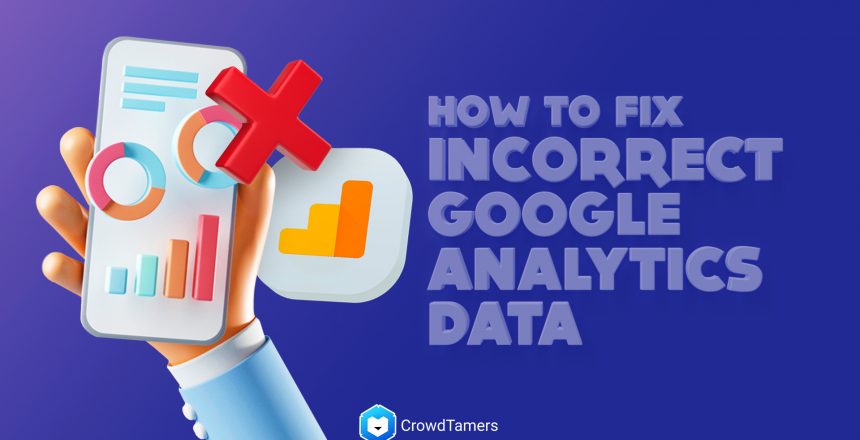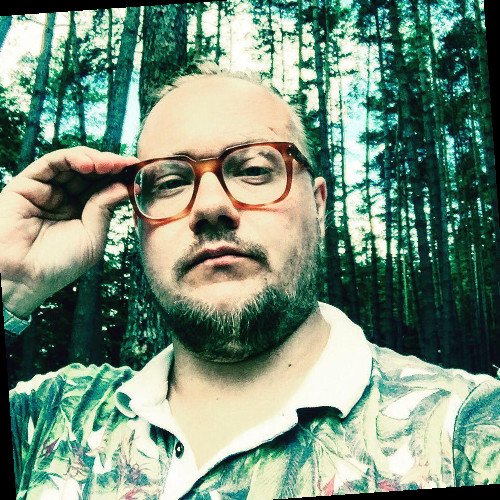Guess what? Most Google Analytics setups are broken. People are reporting results using screwed-up data. Organizations are deciding what to remove, publish or change on their websites – by looking at the wrong reports.
What is to be done about it? Plenty.
You might think, “I don’t really use Google Analytics, so I’ll get round to fixing it another time”. The best time to fix your data is when you launch your website, yes, of course. But the second-best time to do it is right after reading this article.
(I am assuming you already understand the GA terms. If not, I’d suggest you read this blog first.)
So, let’s get started.
No cookie? No data
Cause: Google Analytics needs cookies to work properly, unlike the old-school web stats that analyze the log files on your server. If the visitor’s computer/firewall rejects cookies, it is a hole in your data.
Each n’ every time a previous visitor clears their cookies, they look like a new unique visitor the next time they visit your site. And to Google, they might as well be a newborn kid.
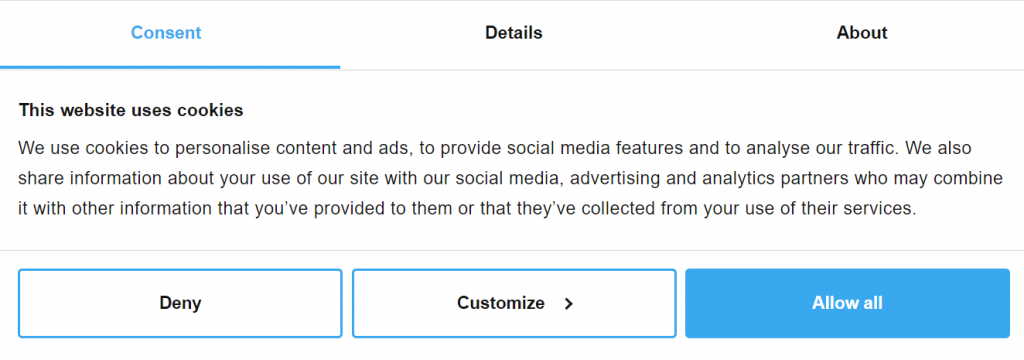
Speaking of cookies, did your website traffic just drop in GA?
Cause: Check if you have a GDPR consent tool installed on your websites like Osana, Cookiebot, Termly, or any other tool that you prefer.
When GDPR took effect in 2018, many companies had to install cookie consent tools on their website to be compliant with GDPR. I’m sure you see these cookie consent banners every single day when you’re browsing around.
It depends on how each tool is configured, but what happens is that those tools aren’t tracking cookies. Therefore, Google Analytics is unable to track those users.
According to CookieBot’s website:
“Any recorded drop in traffic is primarily related to the fact that no data is registered for those users that simply ignore the cookie consent banner and leave the website again without having either opt-ed in or opt-ed out.”
This does not mean that people are not still using your website. It means that GA can’t track them. Therefore, traffic drops in Analytics.
The fix: There really is not a fix for this since it is a law. But you can choose how the cookie consent tools are configured, and be sure to check with your legal team or SMEs first!
No Javascript? No Google Analytics data!
Cause: Here is an even bigger problem – not everyone enables Javascript. Current data on Javascript disabled rates are hard to find, but, likely, between 1% – 2% of visitors don’t allow Javascript to run for accessibility, privacy, or security reasons. If a visually impaired visitor uses a screen reader to access the site, GA is blind to them.
The fix: Make sure the code is installed properly. This is why we recommend running Google Analytics through Google Tag Manager. It’s the first one on the list when you create a new tag! Easy to find, easy to install. Read how to set up Google Analytics through Google Tag Manager.
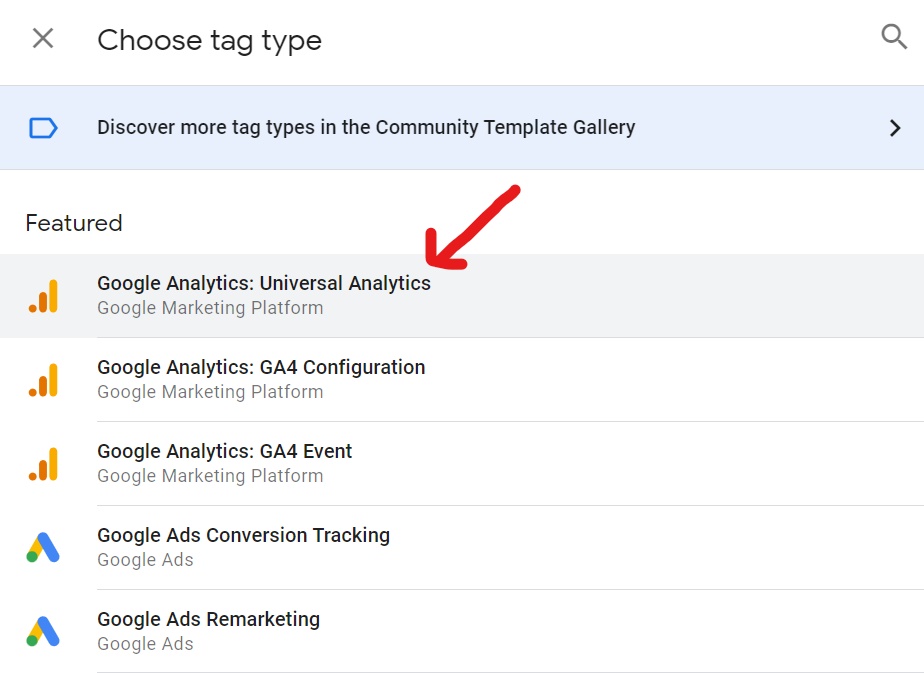
Different visitor, same device
Cause: If two people visit the same site for the first time from the same system, Analytics only noticed one unique visitor. Imagine 100 people visiting from the same computer at a library! It’s just one visitor to Analytics.
The fix: None
Different device, same visitor
“Unique visitor” isn’t an honest way to say it. So, if one person visits your site from three different devices, then Analytics will tell you that three unique users have visited.
The fix: None as such.
This is also a problem for stats within e-mail service providers. If each person on your list opens the e-mail on their phone and on their laptop, your open rate will be 200%.
You have a GA account set up but aren’t seeing any new data being recorded.
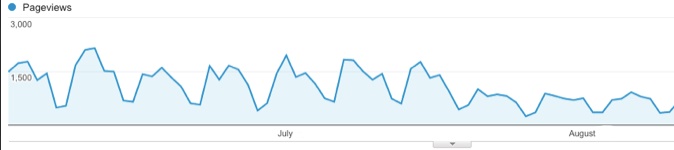
Cause: You do not have your Google Analytics code installed, or you have the wrong code installed, or you have it installed incorrectly.
The Fix: Always make sure that the correct code is installed for the account that you are in. Go to your “Admin” section located on the right-hand side of the menu within your account and select” Tracking Info” -> “Tracking Code” in the Property column.
Here you’ll find detailed instructions, including copy and paste-ready code that should be installed on every page you want to track.
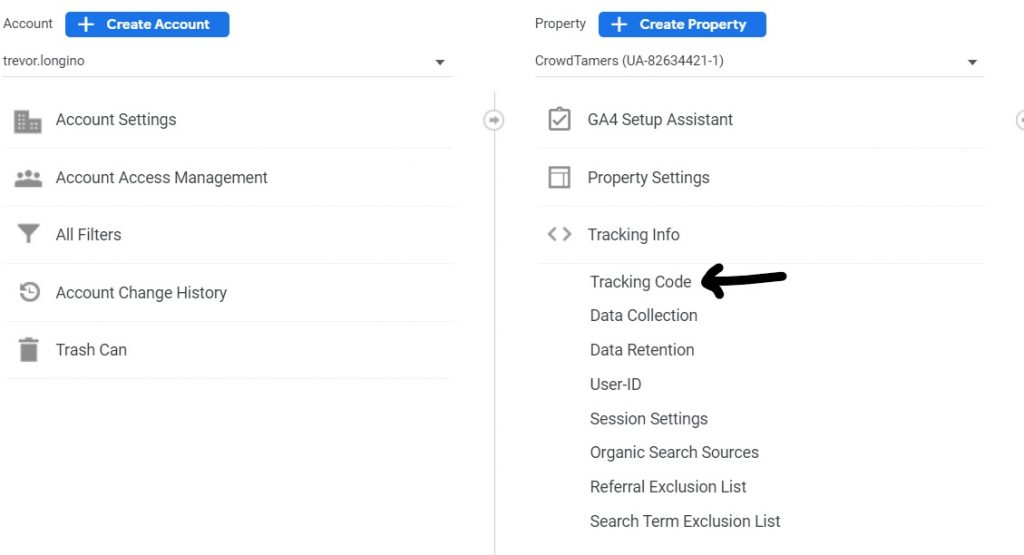
Your Google Analytics data seems to be populating correctly, but you have a very low bounce rate.
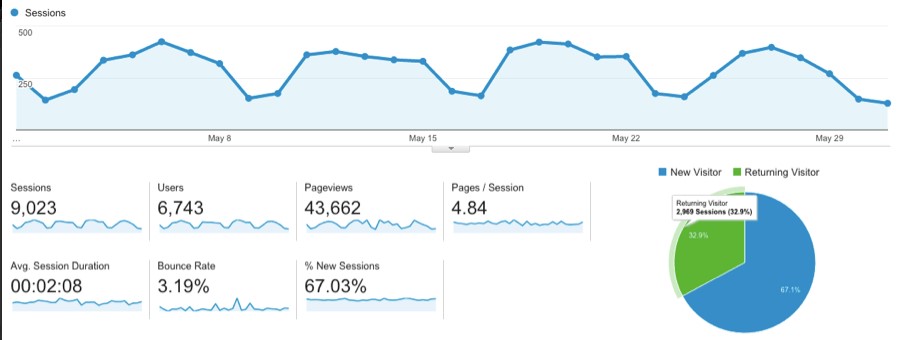
Cause: You have your Google Analytics code installed twice. Sometimes, this may be because more than one person is working on your site. Whatever the reason, it is not only affecting bounce rate. It doubles your pageviews and pages/session since it counts pageviews twice for each page.
The Fix: Ensure that all pages on your site only have the proper Google Analytics code installed once.
Your Google Analytics data is populating, but the total number of sessions seems very low.
Cause: Your Google Analytics code is installed correctly, but only on a select few pages. You can identify this by going into your account and looking at “All Pages” under “Behavior.” All of the pages on your site should be represented here for the most part. If you only see a few pages, you probably have an issue.
The Fix: Make sure that your Google Analytics code is properly installed on ALL the pages on your site. Be sure to remember to separate sections of your site, including your blog, if you have one.
That’s it for now. You now know why your Google Analytics data is wrong and how to fix it. While GA isn’t a bad tool, you must understand where data is going wrong. This way, you can work around it and make the right changes to grow your website.
Please leave your comments or feedback in the comment section below. And do share other experiences or problems that you’ve had.