You might think you need to spend big bucks on software like SalesForce, Base, Hubspot, and so on for your first cold email CRM.
You don’t. I promise.
Believe it or not, Google Sheets has everything you need for your first cold email CRM.
I’ve used Google Sheets to set up Account Based Marketing (ABM) campaigns that generated 10x ROI in 1 week at CrowdTamers and BioLeads.io. All with just two team members!
Want to know how? I’ve broken the process down into 3 distinct steps. We’ll dissect each one over the next few posts.
In this post, you’ll find an easy guide to step #1: building a simple contact database using just Google Sheets. Let’s dive in!
What you need to start
There are several great tools out there for building a contact database. LinkedIn Sales Navigator is among my favorites, but others like Phantom Buster, Wiza, Crunchbase, and Snovio deserve an honorary mention too. You’ll have to invest in a solid CRM once you’ve scaled to an appreciable level.
Yet I’ve found that Google Sheets can handle all of your initial needs, making it the perfect starter for your cold email CRM. That is, with a bit of organization. 😉
Any organized ABM campaign requires a well-defined Ideal Customer Profile (ICP) and account qualification criteria. That means your contact database should have (at the very least):
- A list of companies with firmographic information (company size, location etc.)
- A list of contacts at those companies, with appropriate inclusion/exclusion information (i.e. job title, verified email address etc)
Once you have this information, you’re ready to build your cold email CRM using Google Sheets!
Building your CRM
- Separate the contacts and companies into two different sheets.
- This let’s you filter appropriate accounts based on firmographic criteria and quickly update the list as required.
- Managing a 100k+ row sheet without this step would be nearly impossible.
- Assign each company and its contacts unique keys.
- This lets you link the information and maintain data integrity.
- The easiest way to do this would just be to use the company name. Yet companies often merge or go out of business. You’ll need a way to manage those exceptions (i.e programmatically, or manual grunt work).
- Clean the contact data
- Your contacts list should contain (at the very least): job title, LinkedIn URL, email address, and the verification status of their email address.
- Keep in mind that some email servers, especially at large accounts, are set up to accept all incoming emails to keep spammers guessing.
- Clean the company data
- Make sure to use unique company names for each company, capitalize all names, and edit any names that may look awkward in an email. For example, starting an email with “Dear Gadu Gadu Sp. z. o. O.” may make you giggle, but I can’t guarantee the same for its recipient. A quick LinkedIn stalking session to find the target’s given name may be your best call.
- Validate the emails for each contact you plan to email.
- This isn’t a fun step, I’ll give you that. But better to get it over with and bounce than having a huge chunk of your emails bounced. Play that spotify playlist you’ve been curating for your new year’s resolutions gym time, and drill through! New year’s resolutions don’t last forever, but a good CRM database will.
Companies
| CoID | Company Name | #Employees | Location |
| X4768HY23 | Steel Mills Co | 500 | California |
| R5364EF45 | Pottery Farm Inc | 200 | Texas |
| A8531JK87 | Dog Walkers LLC | 100 | Florida |
Contacts
| First Name | Last Name | Title | Company Name | CoID | Email Address |
| Mike | Bivona | CEO | Steel Mills Co | X4768HY23 | [email protected] |
| Jim | Weich | Sales Manager | Steel Mills Co | X4768HY23 | [email protected] |
| Kevin | Fogarty | CMO | Steel Mills Co | X4768HY23 | [email protected] |
| Scott | King | Account Manager | Pottery Farm Inc | R5364EF45 | [email protected] |
| Arthur | Harper | HR Director | Pottery Farm Inc | R5364EF45 | [email protected] |
| Jake | Lewis | Accountant | Pottery Farm Inc | R5364EF45 | [email protected] |
| Susan | Mulaney | IT Director | Pottery Farm Inc | R5364EF45 | [email protected] |
| Michelle | Perez | Chief of Staff | Dog Walkers LLC | A8531JK87 | [email protected] |
| Lauren | Kobbe | COO | Dog Walkers LLC | A8531JK87 | [email protected] |
Connecting contacts and companies
At this point, you should have a sheet of contacts and a separate sheet of companies. Now what?
Connect them together to make a single CRM!
Connecting these databases is actually pretty simple. For example, if you’re trying to create a new spreadsheet that combines the contacts and companies tables above, you can use a combination of functions such as FILTER, VLOOKUP, and SUPERSQL. Again, it’s absolutely crucial that you include a unique identifier such as a “Company ID” in both sheets so you can link associated records together.
First, you’ll have to install SUPERSQL. You can find everything you need in this short video: https://www.youtube.com/watch?v=93JfUPdnLhE
Once you’ve successfully installed the function, the rest of the process is simply a matter of getting the syntax right. The entire process is beautifully explained in this video from 07:35 onwards: https://www.youtube.com/watch?v=_qEc8CEgUl4
Using our example above, if you do everything right the function should look like this:
=SUPERSQL(“SELECT co.*, ct.* FROM ? co LEFT JOIN ? ct ON co.CoID = ct.CoID”, Contacts!A1:D4,Companies!A1:F10)
This should give you a result that looks like this:
SuperSQL
| CoID | company name | #employees | location | first name | last name | title | email address |
| X4768HY23 | Steel Mills Co | 500 | California | Mike | Bivona | CEO | [email protected] |
| X4768HY23 | Steel Mills Co | 500 | California | Jim | Weich | Sales Manager | [email protected] |
| X4768HY23 | Steel Mills Co | 500 | California | Kevin | Fogarty | CMO | [email protected] |
| R5364EF45 | Pottery Farm Inc | 200 | Texas | Scott | King | Account Manager | [email protected] |
| R5364EF45 | Pottery Farm Inc | 200 | Texas | Arthur | Harper | HR Director | [email protected] |
| R5364EF45 | Pottery Farm Inc | 200 | Texas | Jake | Lewis | Accountant | [email protected] |
| R5364EF45 | Pottery Farm Inc | 200 | Texas | Susan | Mulaney | IT Director | [email protected] |
| A8531JK87 | Dog Walkers LLC | 100 | Florida | Michelle | Perez | Chief of Staff | [email protected] |
| A8531JK87 | Dog Walkers LLC | 100 | Florida | Lauren | Kobbe | COO | [email protected] |
Managing your cold email outreach
The key to successful execution here is a thoroughly mapped-out workflow. This lets you manage all the moving pieces at scale. You’ll need to:
- Plan out which contacts to email
- Decide how to handle positive, negative, and neutral responses
- For now, you could manage those responses manually in this CRM. It’s your first CRM, so it’s okay to “build things that don’t scale”
- Build enter and exit conditions for your campaign
Let’s assume you’re reaching out to 20 accounts every week in a very narrow, niche market. Make sure each touchpoint counts. Manage responses both at the individual and company levels.
For example, a prospect may respond positively, negatively, ask for more time, or simply be out of the office. They could be speaking just for themselves or for the organization as a whole. Depending on which of the two is, you will need a different approach.
At a small or mid-sized company, a VP /director level prospect could speak for the entire organization. Alternatively, at a larger account, a senior prospect may only be responsible for a specific department. Like a prospect, the “Company” may respond positively, negatively, ask you to circle back, or already be an active customer (!!). Map out a hierarchy to manage responses from employees and your approach with the entire account.
Figure out how to manage responses
Keep track of who you’re reaching out to at your target accounts. This may sound obvious but bear in mind that even successful campaigns have only a ~25-40% response rate. You may need to know who NOT to contact if you decide to reach out to the account again. Small companies only have a handful of decision-makers, so this typically factors in for mid-sized or larger companies. You can use a column to indicate whether a prospect was contacted and when to follow up.
I’ve mapped all this out in a flowchart below to help you visualize the workflow:
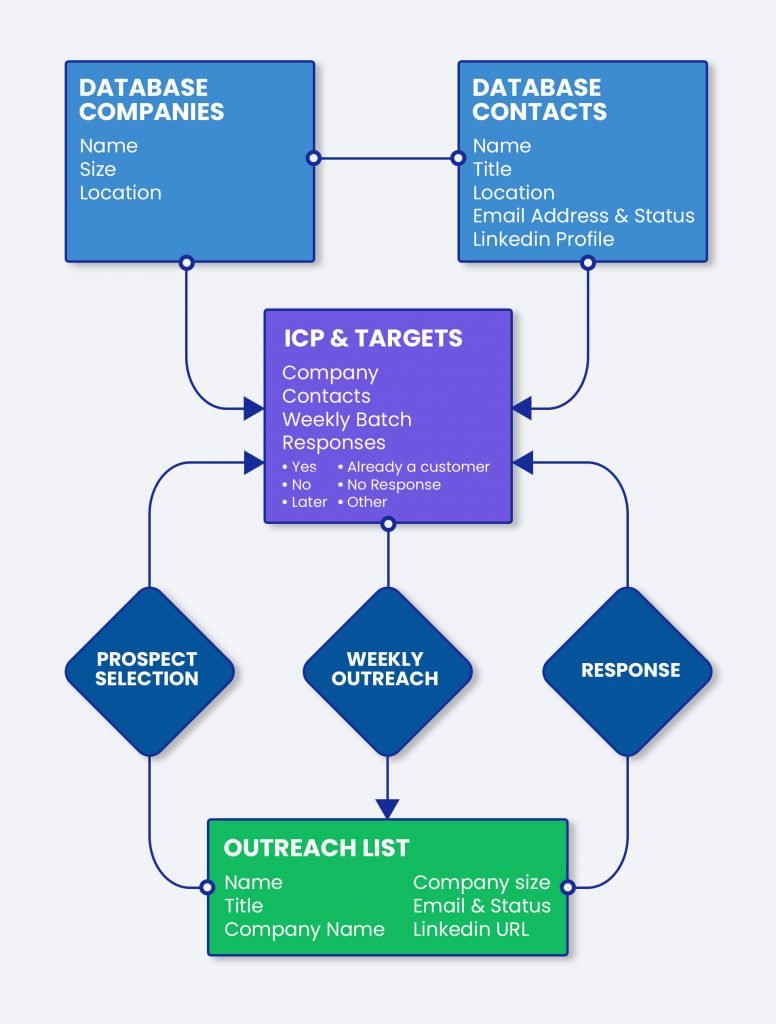
I’ve used this simple workflow to build and manage databases for several industry verticals and launch ABM campaigns for dozens of clients. All with just one SDR and one marketer.
If you enjoyed this post on how to manage your Google Sheets database; check out how to write strong, high-performance email campaigns.
If you have any questions, let me know in the comments!
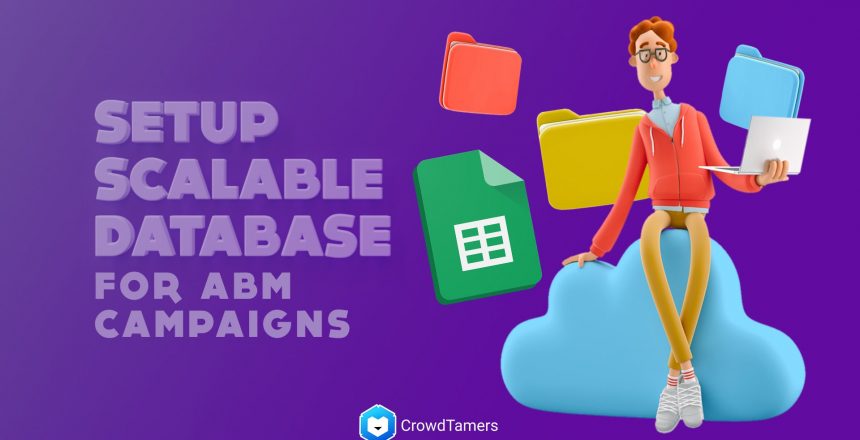


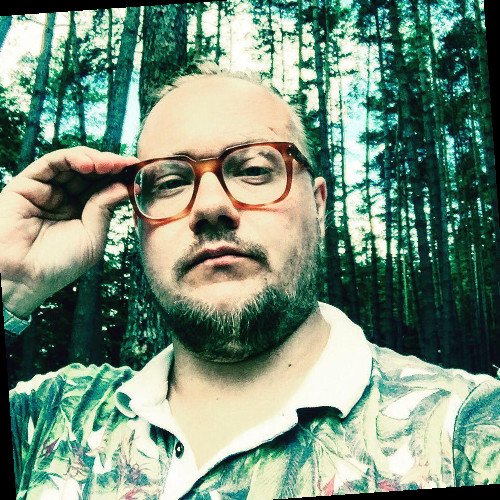
One Comment
Thanks for your informative article Ritvik! I personally found PursueApp to be a convenient and cheap method to begin but I’ll also check out your innovative solutions with Google Sheets…
Comments are closed.